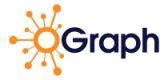Organizational Knowledge Graph Product Tour
Above are the 12 Elements that form the backbone of modern day organizations visualized in your organizational graph. (See below for details.)
A. State of the Art Graph Database Technology,
It’s the same tech that is beneath Instagram, Facebook, Linkedin, Twitter etc. A Graph database stores Nodes (Elements) and Relationships (Connections) instead of tables, fields. Your data is stored without restricting it to a pre-defined model, or table, allowing a very flexible way of thinking about it and using it. Users of our Graph Visualization technology include Boeing, Toyota, NASA, JPL, P&G…
B. OGraph® easy and accessible in four ways.
What sets OGraph apart is our Simple User Interface, our Easy Filtering our Easy Visualization Technology and our Simple Sub-Element Data Storage and access capabilities. The same technology used by our customers JPL, NASA, Boeing, Toyota, P&G etc. to capture and visualize their complex data. You are in good company and the tech is proven.
C. Building your 3D Org Chart with Org Graph is easy.
1 Click to Select an Element, then Click on the canvas to add the Element.
2 Click and Drag between Elements to form the Connections.
3 Right Click an Element to add and link deep information: documents, links, videos, images, rich-text etc.
The software is smart and helpful, it knows what you are doing and trying to see.
Permissions – Three Straight Forward User Permission Levels.
Setting up Users is easy. Just add them with the email they will be using for thier user account and send an invite. This is a two step authentication process. Once they authenticate they will become Active and you can select thier Permission Role: Administrtor, Creator or Viewer. Creators can add, edit, save, overwrite. Viewers can asscess all of the visability and filtering power.
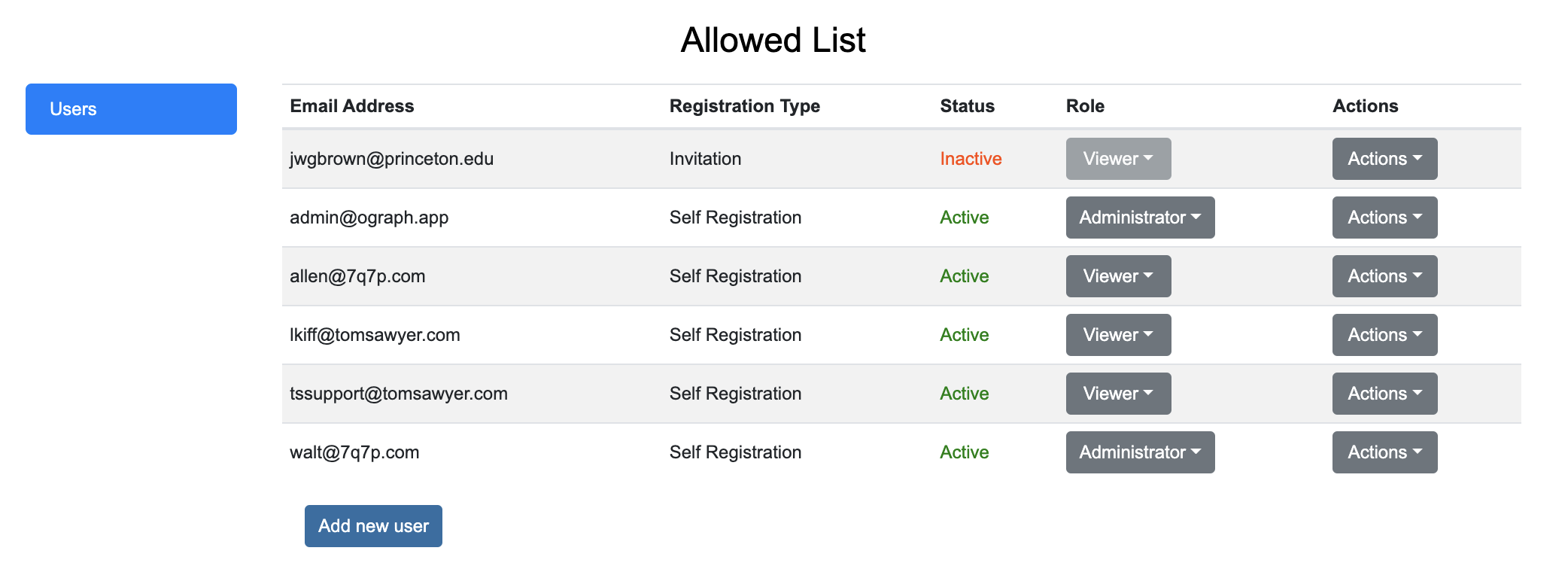
User Interface – Super easy, super powerful.
Orientation: We call the working surface the canvas. Your click drop controls are very similar to Photoshop. Click to select, click to add, right click to edit. Basic easy interface.
The beauty of OGraph is in the simplicity of the user interface. While we admit there is a lot of data, adding data, connecting it and editing it is actually very simple, basic and intuitive – almost too easy for people to understand sometimes.
They say: “It has to be more complex.” But, it is not.
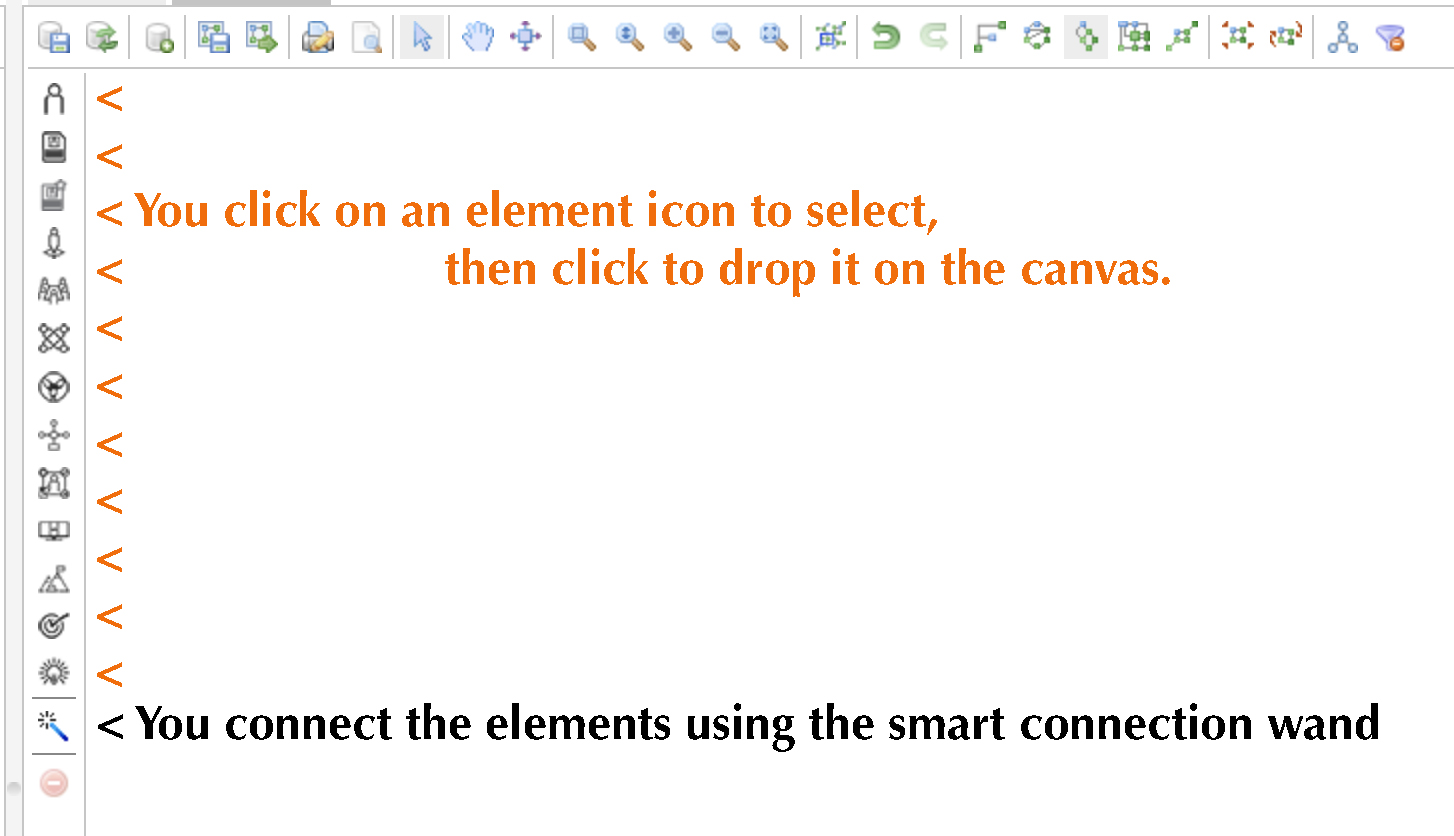
Filtering – Reality Requires Powerful, Simple Filtering.
When you capture and map the reality of your organization we acknowledge that there can be a ton of “stuff” on the graph canvas all at one time.
And this is where the magic of our intuitive filtering interface comes into play.
Drilling down and cleaning up what you see using the filters interface makes getting what you want to see just a few clicks away.
The image shows the list of filter click boxes – you hide and reveal the Elements and Connections you want to see by clicking the box on or off – Simple.
We are happy to show you how this works via a live demo, or you can try it for 90 Days for Free.
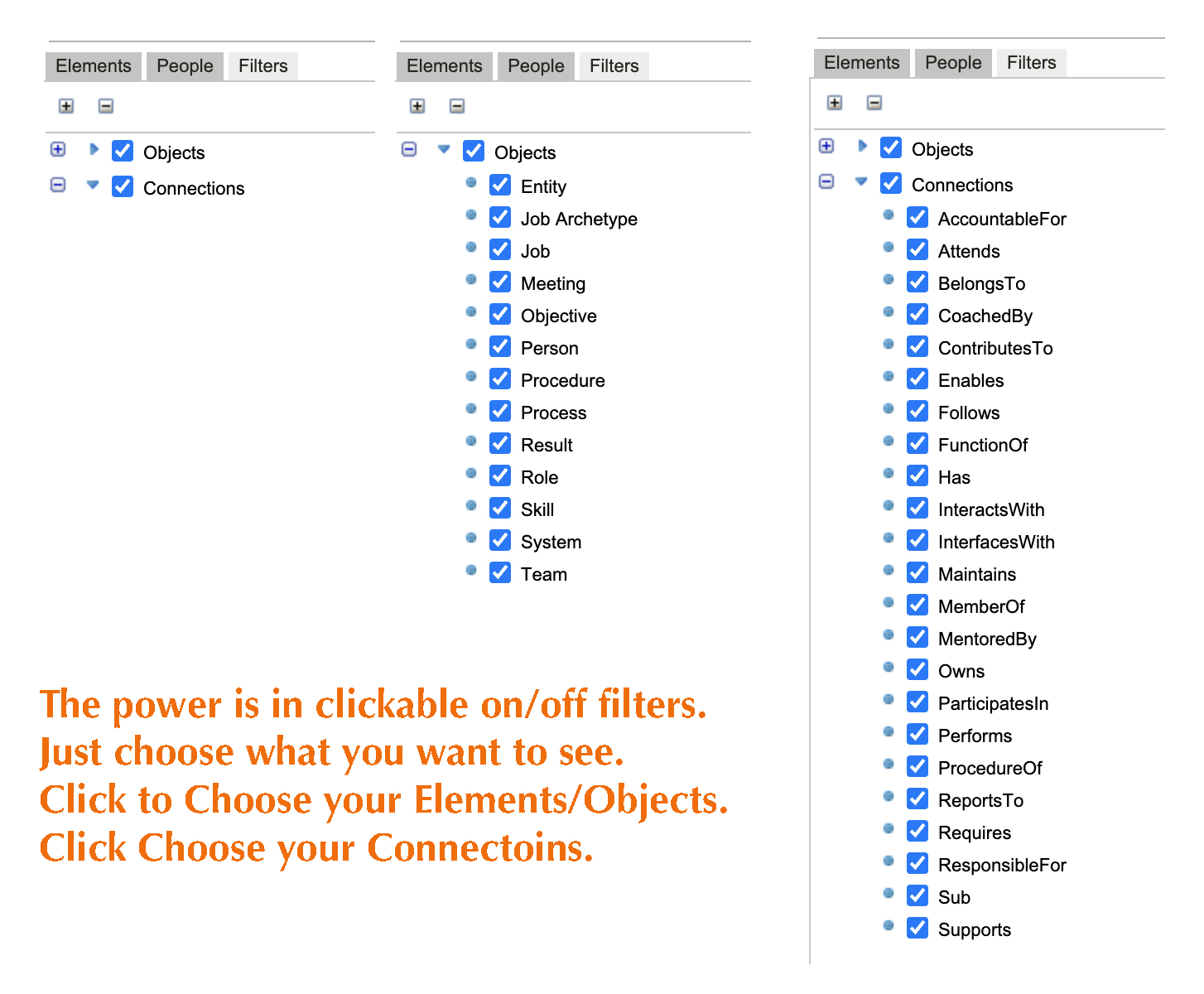
Visualizations:
Once you filter, then you click to visualize.
There are 6 built in visualizations. Standard Org Chart, Bundle, Circular, Heirarchial, Orthogonal, and Symetrical.
You will find that one visualization helps you see and understand what you are looking for more clearly than another.
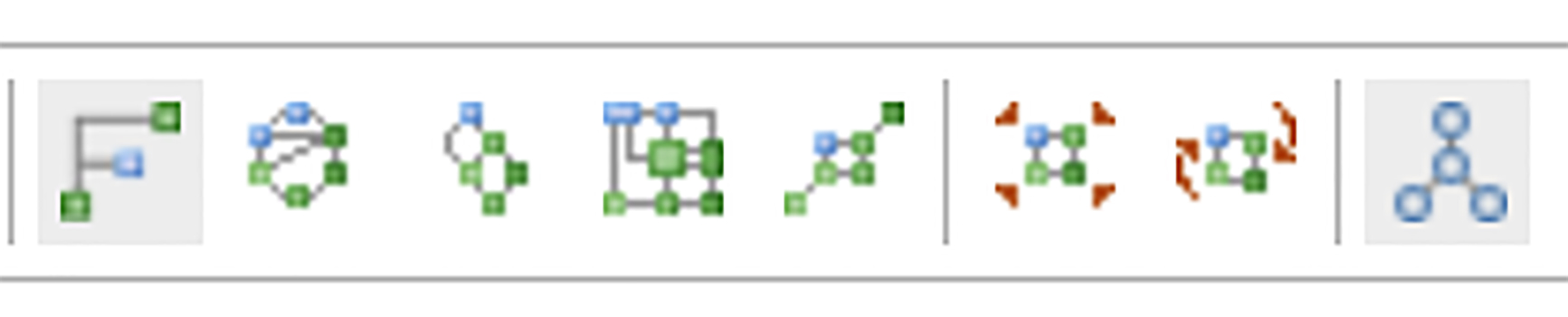
Visualization – Classic Org Chart
With one simple click of the Org Chart filter you can narrow your elements down to Jobs/Seats and your connections to Reports To. Boom you have your Org Chart.
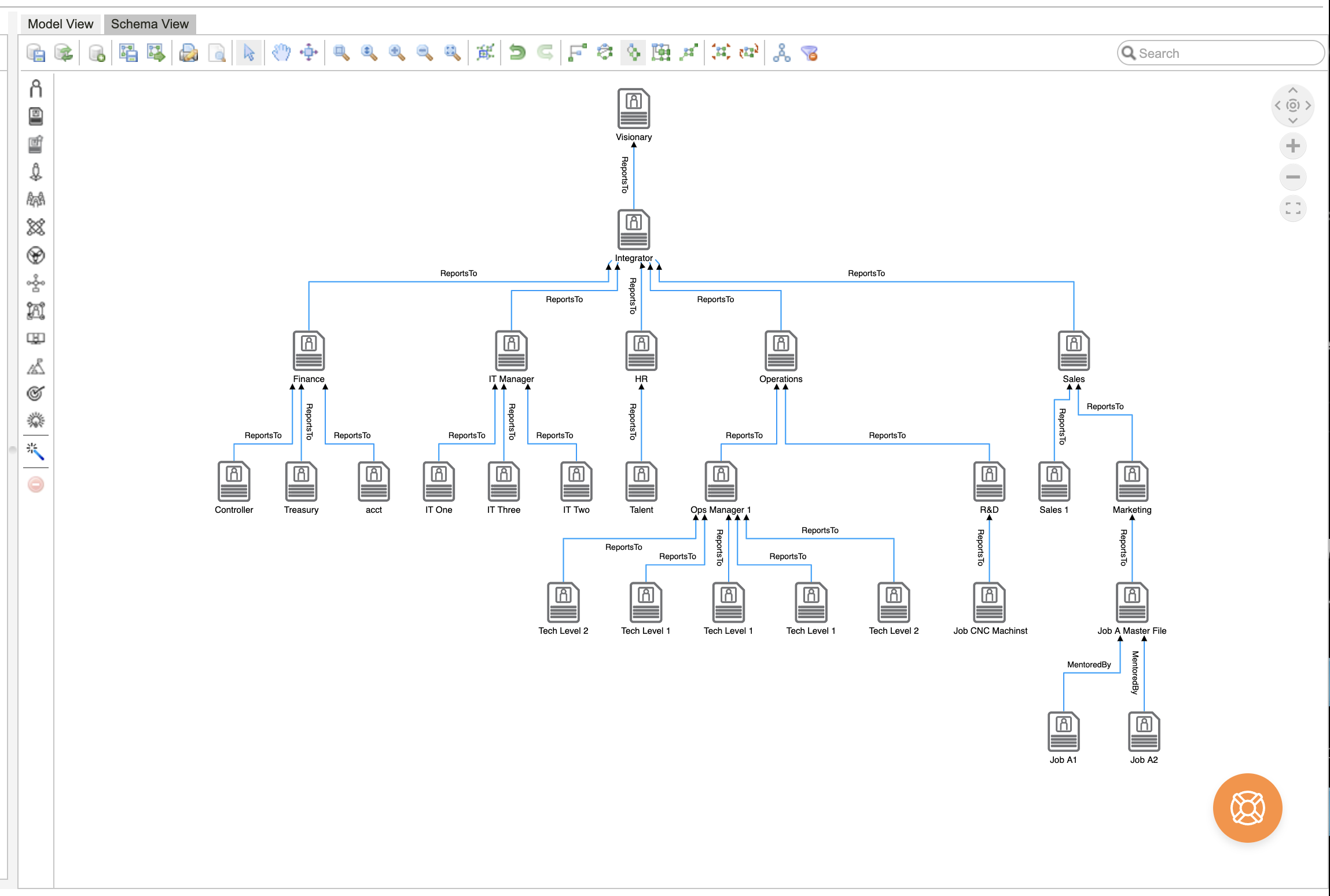
Visualization – Bundle View
Data Set 1 Example
The following view demonstration is using what we will call filter Set 1. Included Elements are Seats/Jobs, People, Teams. Included Connections are Member Of, Reports to, Owns.
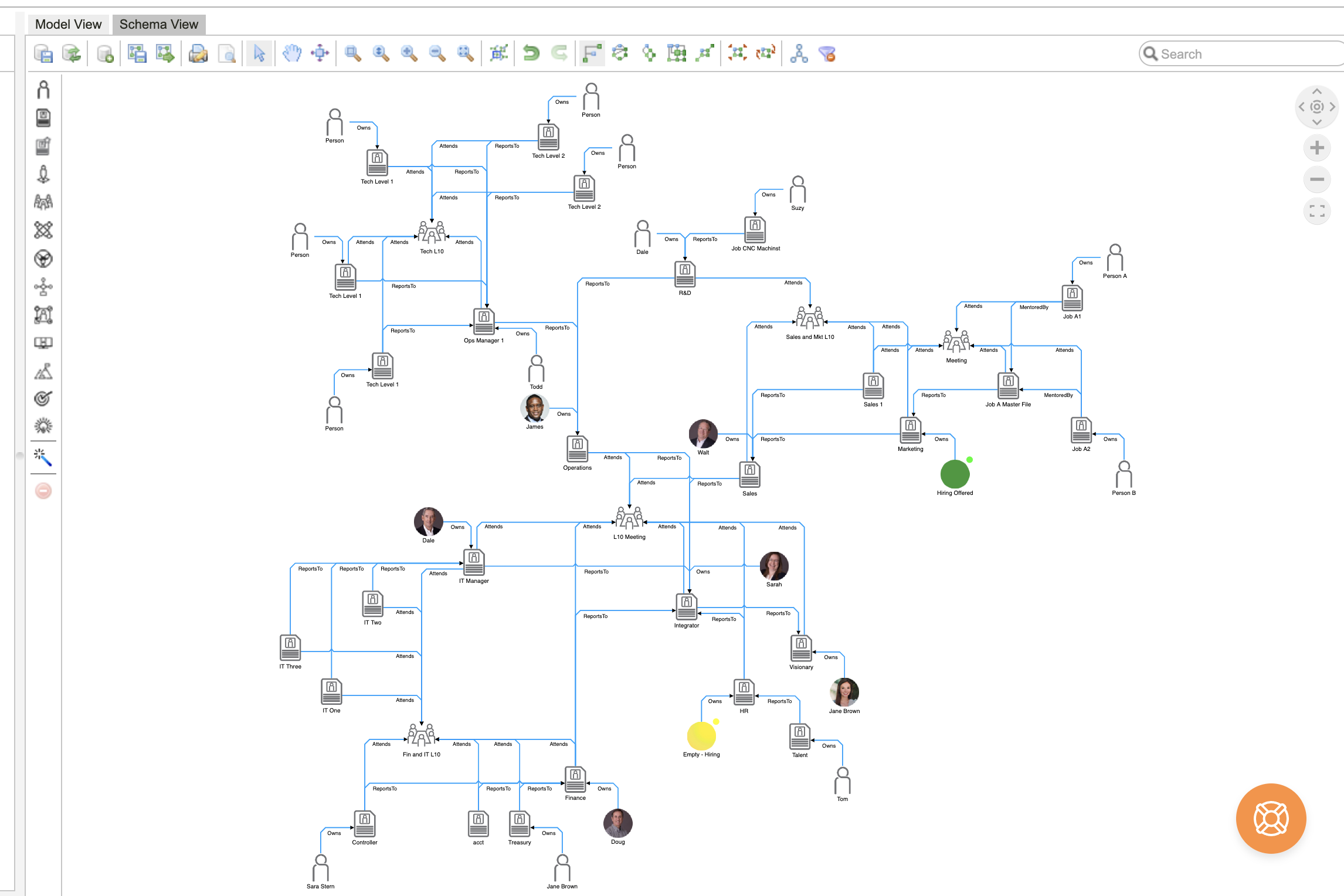
Visualization – Circular View
Data Set 1 Example
The following view demonstration is using what we will call filter Set 1. Included Elements are Seats/Jobs, People, Teams. Included Connections are Member Of, Reports to, Owns.
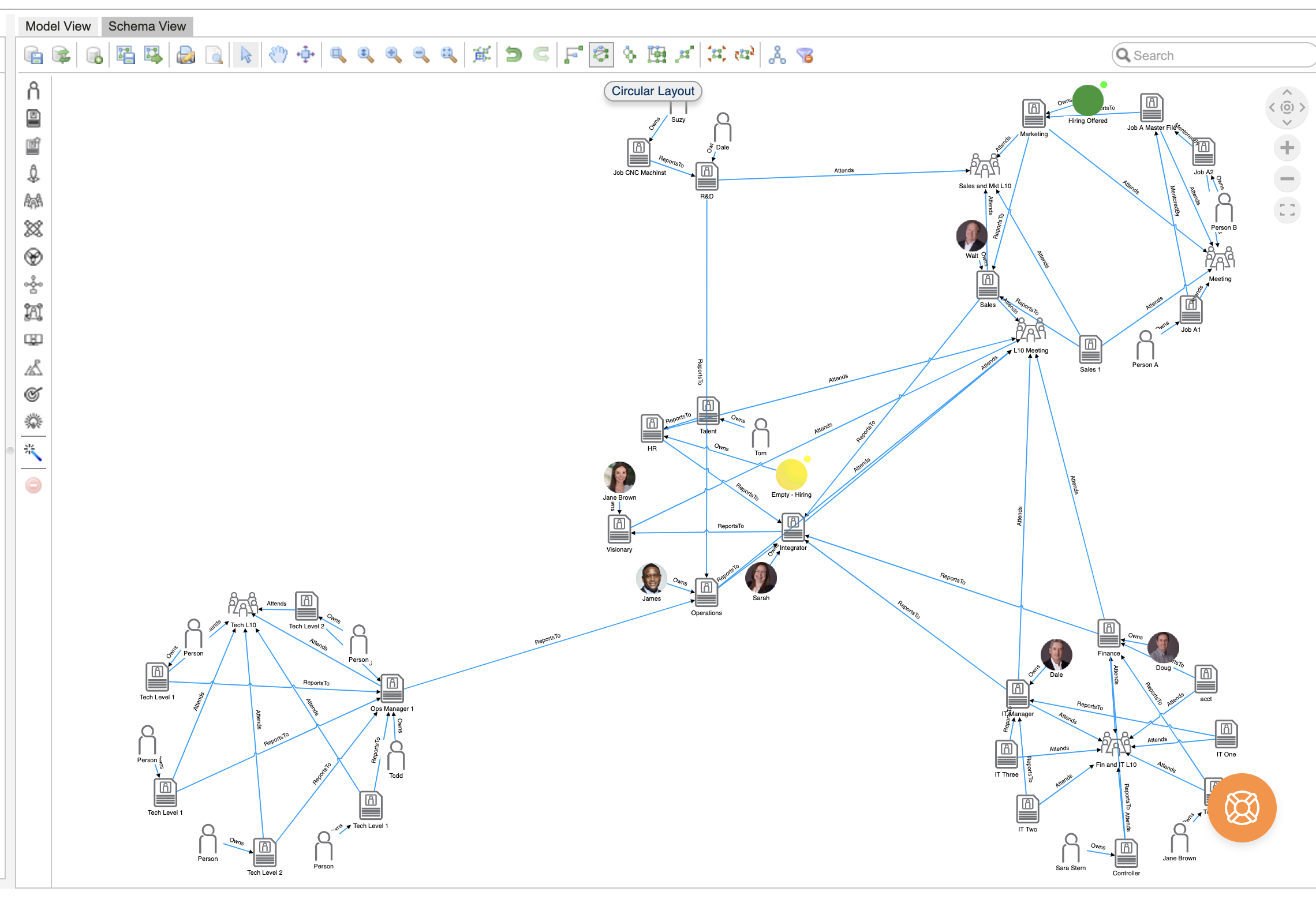
Visualization – Heirarchial View
Data Set 1 Example
The following view demonstration is using what we will call filter Set 1. Included Elements are Seats/Jobs, People, Teams. Included Connections are Member Of, Reports to, Owns.
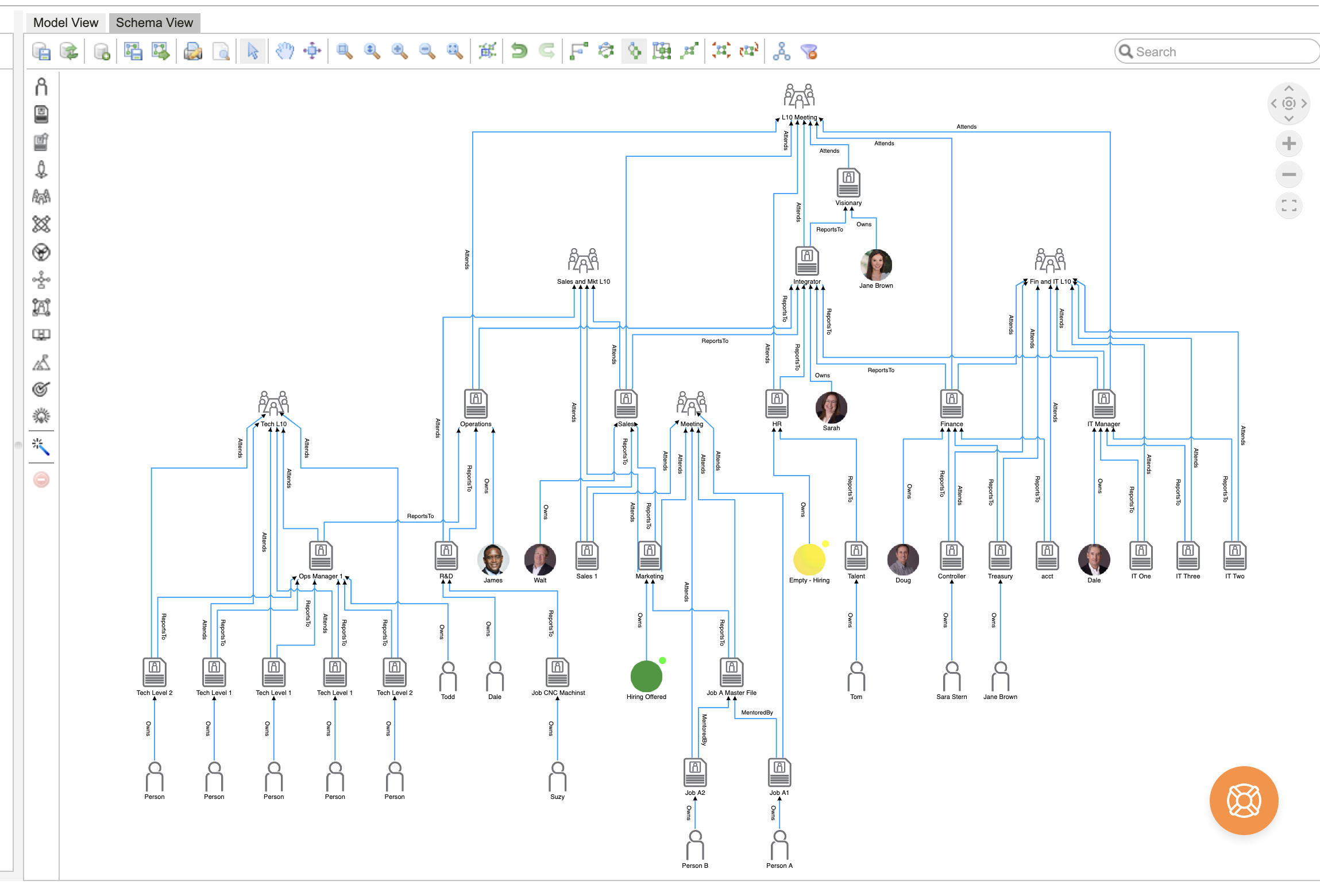
Visualization – Orthoganal View
Data Set 1 Example
The following view demonstration is using what we will call filter Set 1. Included Elements are Seats/Jobs, People, Teams. Included Connections are Member Of, Reports to, Owns.
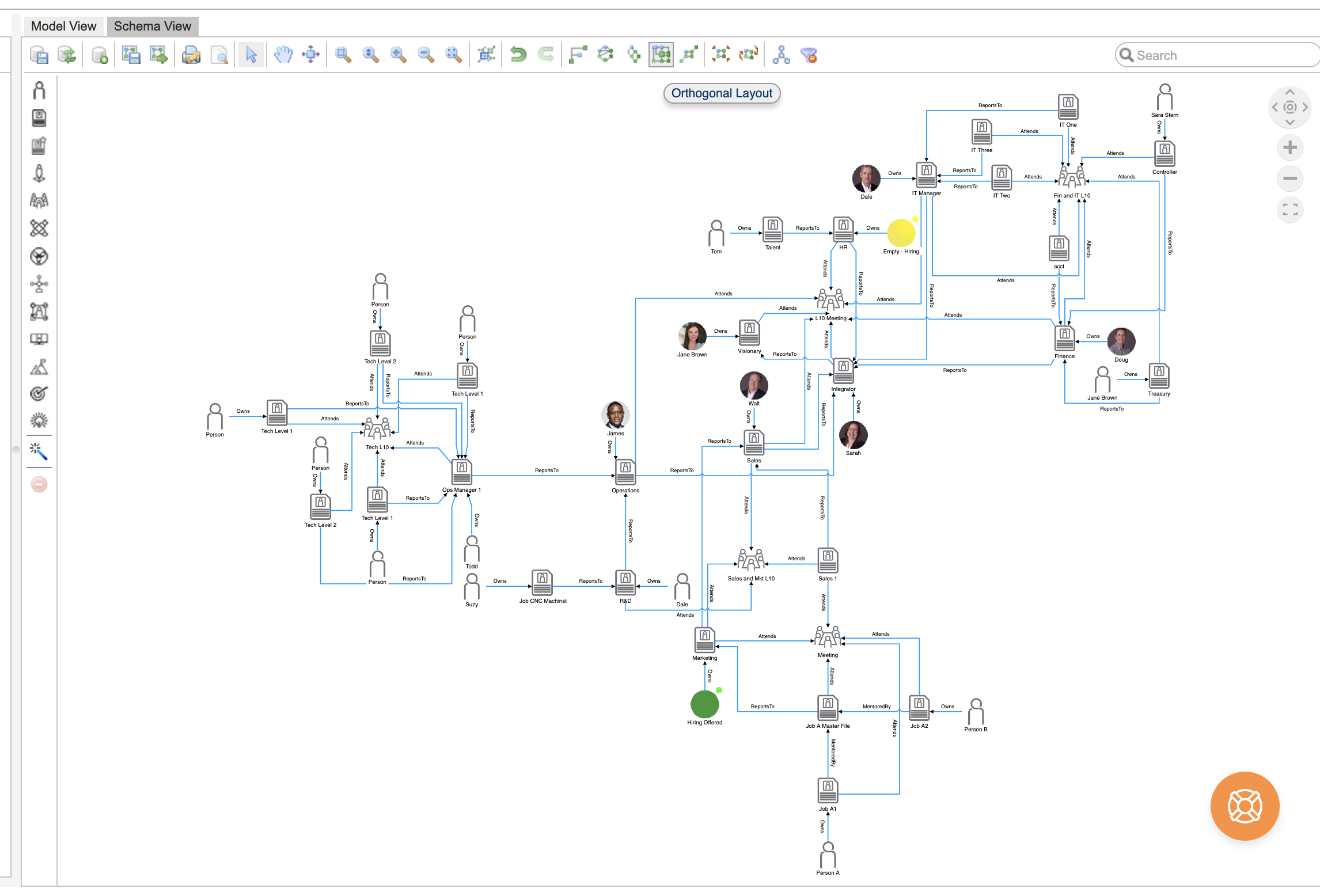
Visualization – Symetrical View
Data Set 1 Example
The following view demonstration is using what we will call filter Set 1. Included Elements are Seats/Jobs, People, Teams. Included Connections are Member Of, Reports to, Owns.
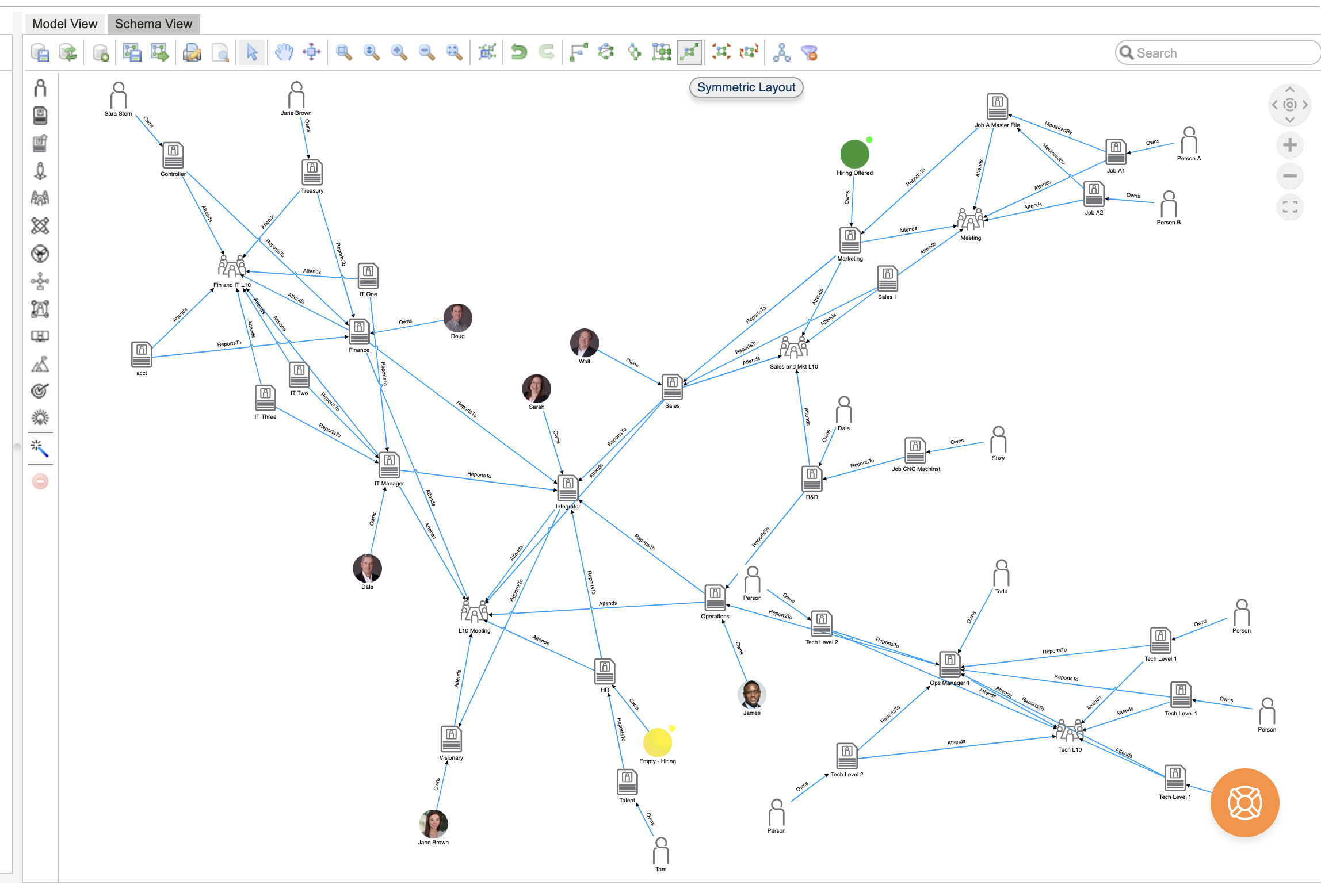
The 12 Elements of Your Organizational Knowledge Graph
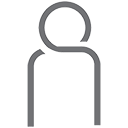
Person
This is everyone, your entire bench. Extends beyond Employees to Giggers, Contractors, Volunteers, everyone impacting a 21st Century Org. People are the building blocks of buy-in, and Org Graph helps them all commit by becoming cognizant. Build Out Step 1: Most admin users start by adding their Person Objects first.
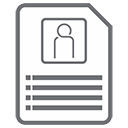
Job
We use the word Job. People apply for Jobs, one has a Job, you list Job experience on your resume, your Job shows up in your Org Chart, your Job pays a certain amount in the budget. We have Job Descriptions. HRIS systems use the term “Job”. Build Out Step 2: Most admin users add and connect Jobs and People using the “ReportsTo” connection to build a classic Org Chart.
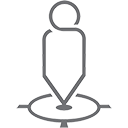
Role
A Role is a Function Of a Job. We use Role because we think it adds depth: you play different Roles during the day, you take a stance, have an opinion from your Role, you have a precise perspective from your Role, you occupy a location in space and time as your organization moves – your Role on stage. Note: About 1/2 of our users have this information at hand, others skip it moving on to the blue row while creating tasks to get their inventory of Roles created.

Meeting
Meetings are an endless source of confusion and frustration for Individual Contributors. The Org Graph lays out visually exactly which Roless or Jobs Attend which Meetings. Note that it’s the Role or Job, not the Person, that has the connection with the Meeting. Note: This is where you get your people involved to create an inventory of the meetings you will add to your OGraph that then get linked to Jobs or Roles.
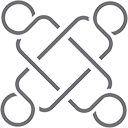
Team
We need to be able to see and adjust who is on a Team, what are Teams doing and why. Yes, just like Jobs and Roles. Data shows that the popular shift from hierarchical to more Team-centric models can improve performance, but according to a recent Deloitte survey, only 6% of respondents rated themselves very effective at managing cross-functional Teams. We believe this is because they can not visualize how it all fits together. Note: This is where you get your people involved to create an inventory of the Team you will add to your OGraph that then get linked to Jobs or Roles.
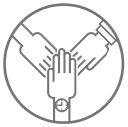
Entity
Entity is a broad group that captures a lot of thinking. Typically, an Entity is an element outside the organization proper or outside of the IC’s functional unit, an internal customer for instance. Yes, a customer, vendor, contract, project, department, division, or functional unit could all be represented as an Entity. Note: This is where you get your people involved to create an inventory of the Entities [Vendors, Clients, Customers etc.] you will add to your OGraph that then get linked to Jobs or Roles.
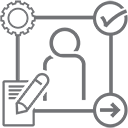
Procedures / Policies / Work Instructions
“How do I do that, why?” A Procedure can be a checklist, work instruction, a photo, a video, a diagram a Policy. They guide how we do our Job, how we fulfill the function of our Roles. You note that Process is a Black Diamond, in the Advanced area because for some reason, it is hard. With Org Graph we make it easy by mapping Procedures to Roless and Jobs that are owned by a Person as part of their Job. This linkage creates cognizance and ownership, making it easy. Note: By this time you absolutely have your people involved and they each know which Positions they fill as part of their Jobs. Normally Procedures link to Roles, but, they can link to Jobs too. We are guided by BPMn 2.0 (Business Process Modeling Notation – the 2.0 International Standard)
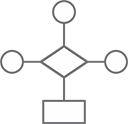
Process
In nerd talk: “Process refers to the entire Workflow – where all of the steps / Procedure involved in passing tasks or information from one IC to another or one system to another for action according to procedural rules as value is added to the organization’s activities”. Processes have become more and more digitized and automated, so much so that they have become what we refer to as “invisible workflows/processes”. They still exist, we just need to bring them back out into the open so we have cognizance. Note: Again, by this time you absolutely have your people involved and they each know which Roles they fill as part of their Job. Weather you link Processes to Jobs or Roles is a toss up.
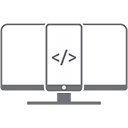
System
If you are logging in to it, it is a System. In 21st century organizations, ICs often Interface with dozens of Systems. Generally, a system is any element – often digital these days, though not necessarily – in which an IC inputs data or work to have some function performed or info tracked. CRMs, the shared Excel spreadsheet, – all qualify as Systems. They often look like a fog-inducing bowl of alphabet soup to ICs, whose heads spin, trying to get a fix on which HRIS, ERP, CRM, IMS, LMS they login to. Note: Again, by this time you absolutely have your people involved and they each know which Roles they fill as part of their Job. Very often System interfacing is part of Processes that link most directly with Roles, so, users often choose to make Systems tie exclusively to Roles. You make the call, that is why it is Black Diamond.
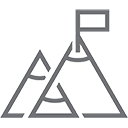
Objective
Objectives are the big-picture things we’re aiming for at the strategic level, and tend to be more qualitative than quantitative. (Note: when it comes to Objectives, the OCM ties into a strategy that Intel developed and Google extended called OKRs, or Objectives and Key Results.) In essence, all strategic thinking is a similar cascade model, and you can use Org Graph and the Objectives and Results objects to capture and visualize this type of cascading thinking even if you don’t follow OKRs exactly. Note: Where are we going, what are our big Objectives and what are the sub objectives that people own that when achieved will help us reach our big Objectives? If you have your annual plan in place, you can set up your corporate numbers as Objectives and tie Jobs directly to these Objectives, or you can set sub-objectives and connect Jobs to the sub-objectives that then tie to the overall Objectives.
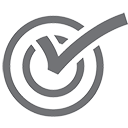
Key Result
We are Accountable for thinking about Objectives, but Responsible for the actions that achieve Key Results. These Results are quantifiable and typically controllable, or measurable in the near term – could include hitting a particular sales volume, retaining a higher percentage of clients, boosting website visitors by a certain number each month, making a certain number of calls. In the OKR world, the basic measurement, the thing that has to be achieved, is the Key Result. Note: Again, by this time you absolutely have your people involved and they each know which Roles they fill as part of their Job. Some users tie Key Results to Jobs and some tie them to Roles, all depends on how granular you want to get. You can also link Key Results to Objectives using the “enables” connection.
Skill
Skills refers to the talents, abilities, and knowledge that qualify someone to do a Job or fill a Role. Degrees, certifications, licenses, etc. are not Skills but often indicate a set of necessary Skills. For instance, someone certified as a Microsoft Office Specialist should have the Skills to comfortably navigate Office programs. Other Skills, such as “effective communicator” are harder to quantify and are sometimes labelled as “soft.” Yes, double black most difficult work, requiring Expert level thinking, but you can do it and capture it in Org Graph. Note: Again, by this time you absolutely have your people involved and they each know which Roles they fill as part of their Job. HR is usually pretty involved in Skills. Most users are identifying the Skills that are required for someone to do the work inside a Role, but, that is not hard and fast.